Print Grade Report Instructions
How to
create "Progress Report" i.e. mid-term grades?
How to remove incomplete grade records?
Changing report
Title e.g. Grade Report to Progress Report
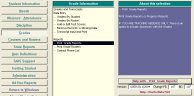
- Click on "Help with - Print Grade Reports" to view instructions.
- Double click on the menu item "Print Grade Reports" to
continue.
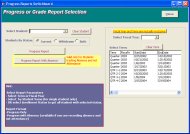
- Select Student to limit report to single student
- Select Term Or Fiscal Year to limit grades included to single term or year.
- Select Student Status to report on
Click on Preview Report
- Progress Report
- Progress Report with Absence. Only for schools tracking absence and not tracking attendance.

- By selecting a "Term" from the options menu you can print grade report for a single term
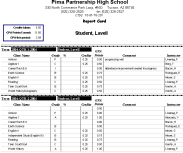
- By selection the "Fiscal Year" form the options menu you can print grade report for all terms where grades have been entered for the selected year
To create a mid-term progress report; enter the interm grade and print the report. At the end of the grade period edit the final grade and print the Grade Report. This final grade will appear on the transcript and will be used in computing credits towards graduation.
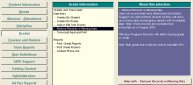
In case blank rows appear on the report you must remove any partially completed records. For example see the sample report above. There are two way to remove these records.
- Go to the students grade records and delete any blank or incomplete records.
- Use "Remove Records w/missing Data" option---see the menu on
left. This will show a list of all records with missing data.
You can delete records from this list.
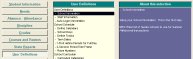
The title of the report is set from main menu/School Info. The field is "Header for Progress Report". You may wish to change from Grade to Progress or vice versa.